Installing Proxmox Virtualization Environment
ProxMox is fairly easy to install. View the instructions here:PVE Installation Instructions
A better step-by-step instruction is provided in this Youtube Video
Instructions
-
To assist you, Rufus is a tool to create a bootable USB Drive. Just ensure that the USB Drive is empty and/or does not contain any important files, since we're going to reformat it.
-
On the PC that you're going to use as Virtualization Server, configure the boot order to use the USB Drive as primary.
-
During installation, it will prompt you to create a user with credentials. DO NOT FORGET THIS CREDENTIAL
-
Do not forget to note the IP of your home server ex:
https://192.168.100.XXX:8006/ -
Try to access your server via your preferred browser.
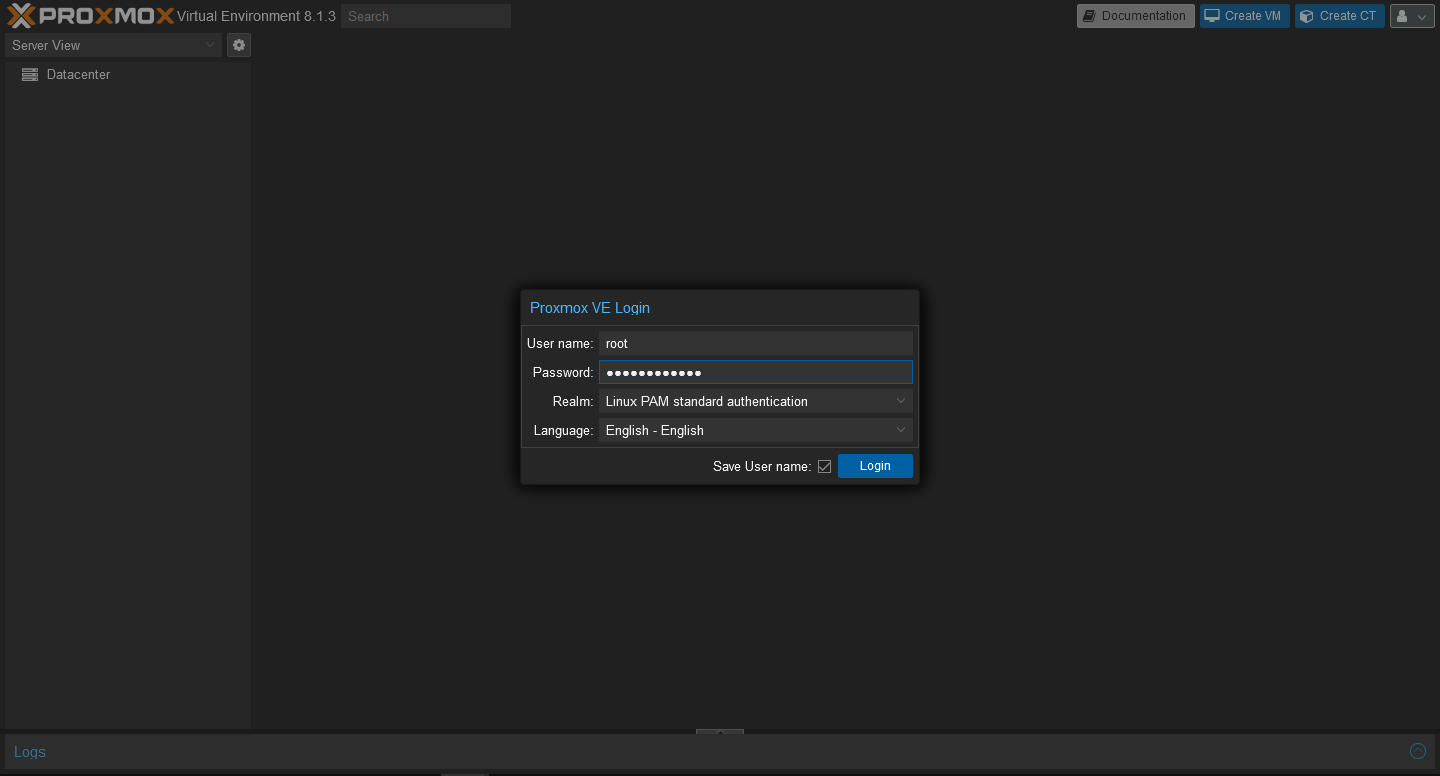
-
Congratulations, you have set up your personal on-prem server.
Additional Tips
- Reserve the current IP of your home server in your router, to ensure that you can always access your home server by the address it provided to you.